One of the most effective types of ads on Facebook is a “boosted post,” which is where you spend ad money to gain more engagement and reach on a specific post. We are happy to tell you that this can be achieved on Instagram as well! Using ads on Instagram is still fairly new, but it is quickly proving to be a highly effective way to reach your current audience, as well as new audiences. Since Instagram is owned by Facebook, you have the capability of using a post from your Facebook Page as an ad in Instagram. There are a few steps to this process, so let’s start with the first one!
The first step in advertising on Instagram is to link your Instagram account with your Facebook Page. If you don’t have an Instagram account for your business (which you totally should), go ahead and take care of that first. Here are directions on How to Create an Instagram Account.
Once your account is created, go to the “Settings” section of your Facebook business page. On the left hand side, you will see a section labeled “Instagram Ads.”
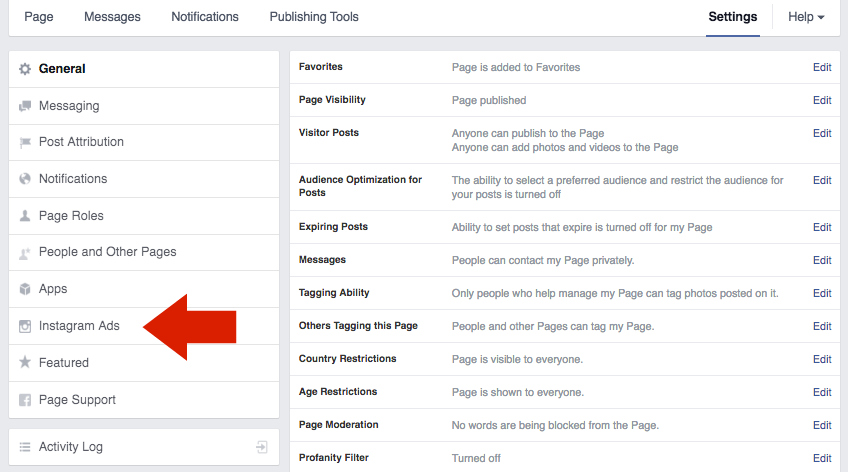
Once you are in this section of the settings, click “Add an Account” to link your Instagram account to your Facebook Page.
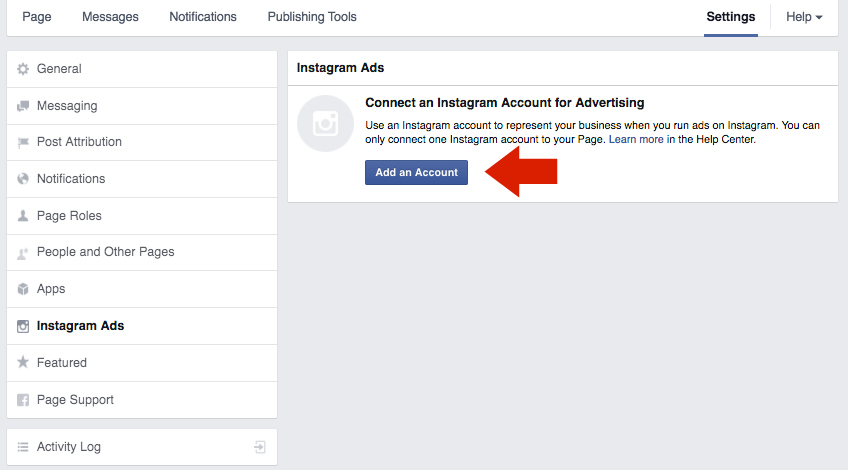
Next, input your account information in the box that appears on your screen. Note: If needed, you do have the ability to create a new account by selecting “Create a new account.”
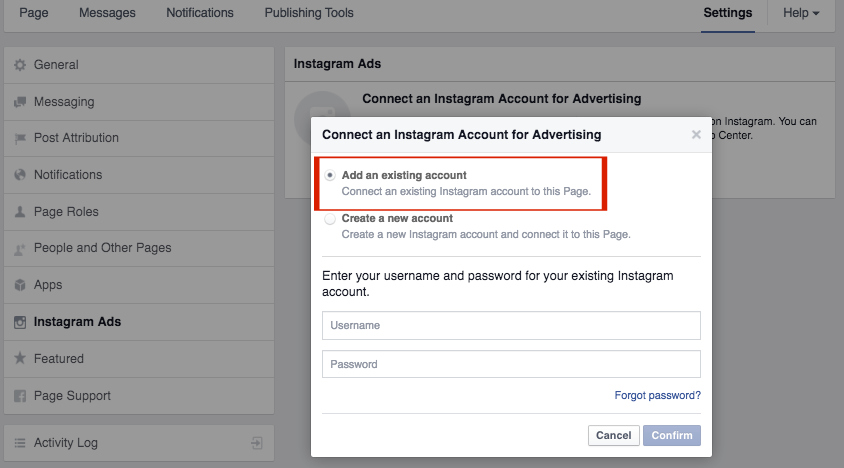
After inputting your business’ Instagram account information, click “Confirm” and you will have successfully linked your Instagram to your Facebook page!
The next step is to go to your Ads Manager on Facebook. It’s your lucky day because we are going to walk you through the process of creating a new ad for a boosted post on Instagram! To get to the Ads Manager, click the drop-down arrow located to the right of the globe icon on Facebook, and select “Manage Ads.”
Once you are in the Ads Manager, click the green button in the top right corner that says “Create Ad.”
From the several options listed, select “Boost your posts.”
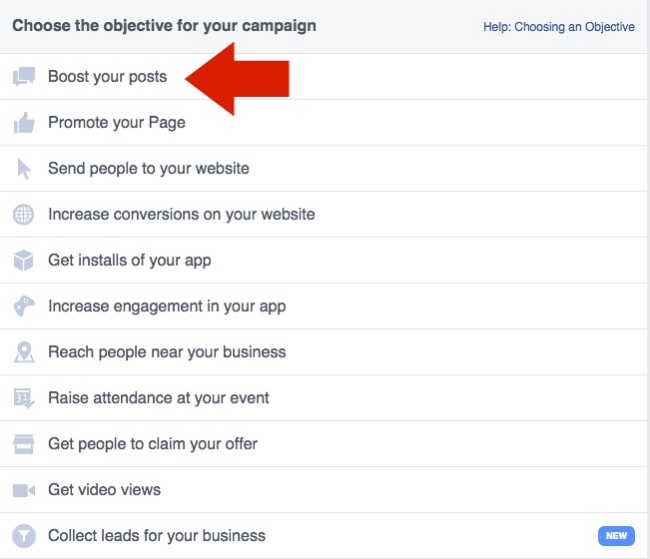
In the menu that appears, click the drop down menu to make your Facebook posts appear.
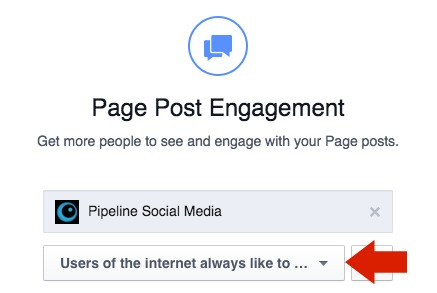
Once your list of posts appear, be sure to select the option (at the top) that says “Only show posts that can be used with Instagram ads.” This helps filter out posts that CAN’T be used as ads on Instagram. We will discuss this in more detail in just a bit.
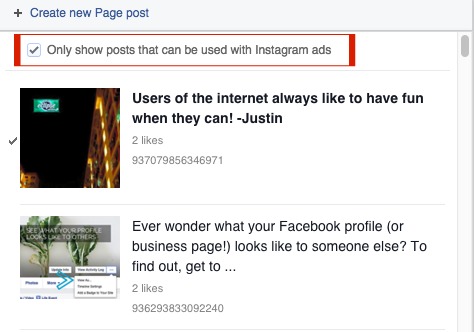
Select which post you’d like to use and create a campaign name, then click “Set Audience & Budget” at the bottom right-hand corner.
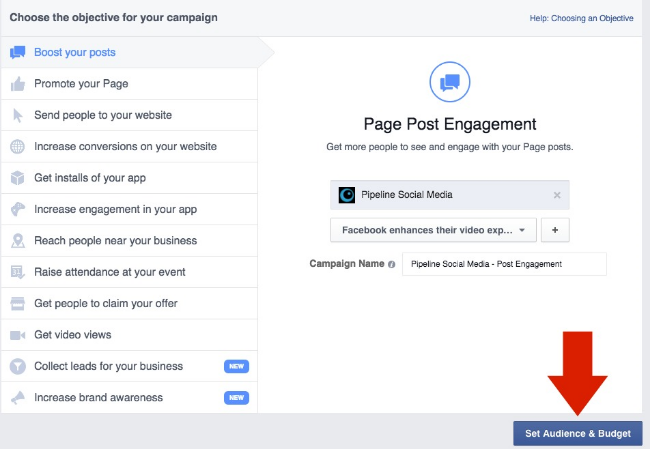
On the next page, choose your audience (age range, sex, demographics, location(s), etc.), your ad spend amount, and how long you would like the ad to run.
Once you have input the relevant information, click “Choose Ad Creative” at the bottom of the screen. Don’t worry, it will give you a chance to review your ad before placing your order.
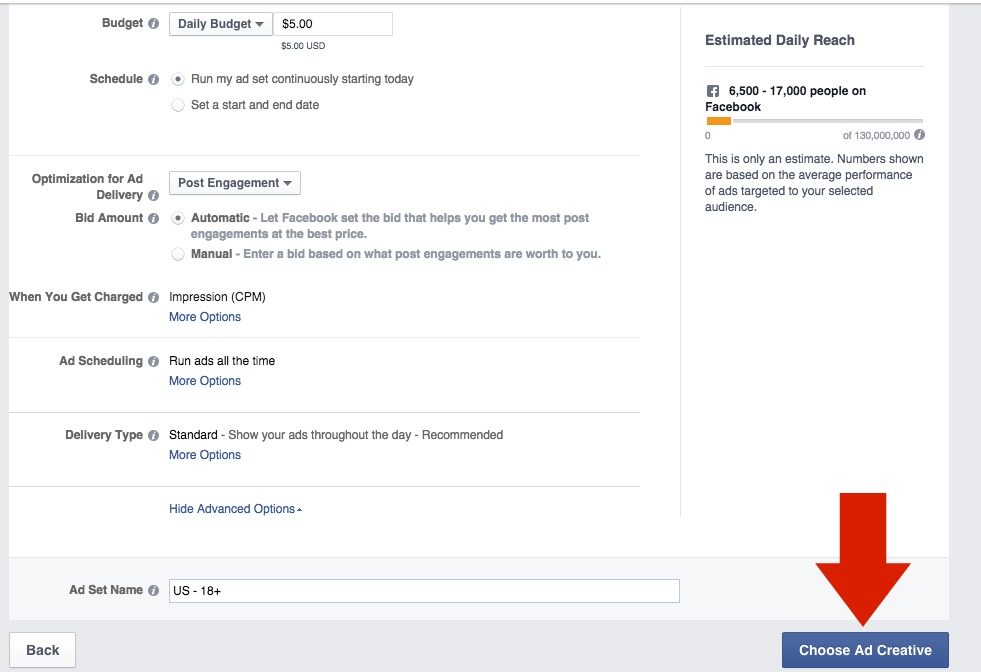
On the next page, you will see a preview of your ad in various formats: “Desktop News Feed,” “Mobile News Feed,” “Instagram,” and “Desktop Right Column.” Click “Remove” for all options EXCEPT “Instagram.”
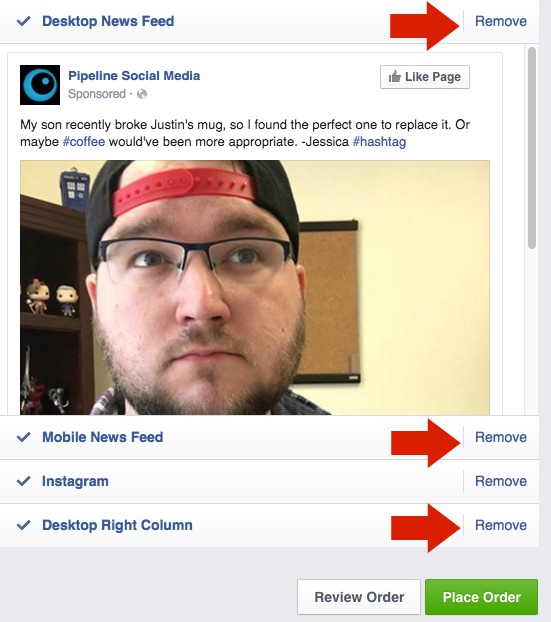
The last step is to click “Place order” (green button) at the bottom-right of the page, and that’s it!
Now, we are almost done with helping you, but there are a few things you DEFINITELY need to know before using a Facebook post as an ad on Instagram!
- You know how you can @tag different pages in the text of your Facebook post? Yeah, don’t do that if you plan to use it for an Instagram ad. The post will NOT be able to used on Instagram.
- 20% text rule – If you are using an image for your Instagram ad, you cannot have more than 20% text on the image! Use the Facebook Grid Tool to see if your image has 20% or less text.
- Not all of your image posts will be approved to boost to Instagram. Minimum resolution: 600 x 315 pixels (1.9:1 landscape) / 600 x 600 pixels (square). Maximum resolution: 1936 x 1936 pixels.
There is one last thing to know about using Facebook posts as Instagram ads! When you use a post from Facebook, the post (ad) will appear in Instagram users’ NEWS FEED, however, the post itself will NOT live on your Instagram profile. You will still receive notifications on the ad (comments and likes), but again, the post will NOT appear on your Instagram profile.
We hope that this blog post has been helpful to you and your social media goals! If you have any questions or need any help with your social media, please, let us know! Our social media approach is threefold: we can do it all for you, we can teach you how, and we can coach you along the way.
Justin Monsewicz
Justin@pipelinesocialmedia.com
Interactive Project Manager
Pipeline Social Media
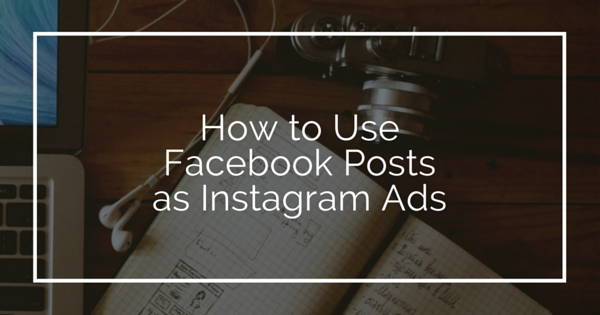

Hi, looking at the last point… I wanted to know if you can keep the instagram ad as a post in your ig profile?
You can now! There have been updates since we wrote that article.
So glad to hear it we can have these promoted posts appear on our IG profile! Do you have an update to this tutorial? Thanks in advance.
We do not have a tutorial on our blog, but we can certainly work on that. In the meantime, check out Facebook’s instructions here: https://www.facebook.com/business/help/1513393428972189?id=1997185213680277. You’ll use Facebook’s Ads Manager to set up your promotion and will have the option to choose a post that is in your Instagram feed!
Please let me know how.
Check out Facebook’s instructions here: https://www.facebook.com/business/help/1513393428972189?id=1997185213680277. You’ll use Facebook’s Ads Manager to set up your promotion and will have the option to choose a post that is in your Instagram feed!
How can you keep the ad on Instagram even though it was a fb boost ? My fb boost did well but the Instagram ad did awesome! How do I keep the ad as a post on my Instagram?
Hello, Daniel. In Ads Manager, you can control where you want your ads to appear before publishing them. We’re glad you are experimenting and seeing success from your ads!
Does it work the other way round too? I mean if i promote an instagram post, does the promotion show on facebook too? If not is it better to promote on fb or ig? Thanks 🙂
In Facebook Ads Manager, you can play around with where your ads appear online. We suggest you do some trial and error on whether your ads perform better on Instagram or on Facebook! It all depends on where your fans are and where they prefer to engage.