Instagram — so many ways to share, so little time! One of Instagram’s coolest features is its Stories, where you can share photos and videos to your followers in a 24-hour, slideshow format at the top of your feed. It is an excellent way to share temporarily with friends without crowding everyone with your content, all while improving your social media strategy at the same time. In this blog, we break down how to post an Instagram Story into five easy steps!
Step 1. Click the camera icon or your profile photo in the top left corner of your screen
At the top left-hand corner of your feed, there is a camera icon. When you tap this icon, Instagram will open a camera where you can take pictures and videos to upload to your Story. Another way to open this feature is by tapping your profile photo at the top of your feed. When you open your feed, your profile photo will appear in a row at the top along with all of your followers who have posted a Story. In the bottom right-hand corner of your profile photo, there is a plus sign. When you click your profile photo with the + circle icon, Instagram will open a camera, as well.
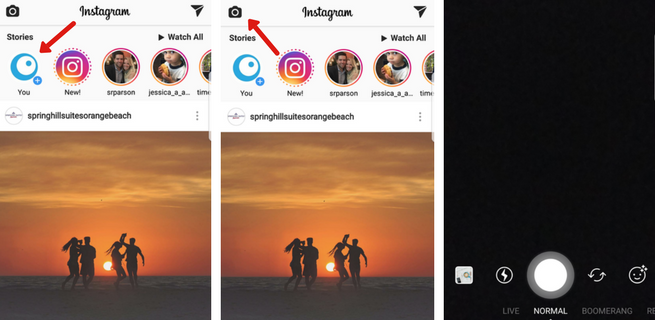
Step 2. Tap on the circle button to take a photo or to record a video
The Instagram camera functions similarly to your regular phone camera; however, it does have a few other interesting features. To take a photo, simply tap on the circle button at the bottom of the screen. To take a video, hold down the same circle button. The rotating arrows icon at the bottom allows you to choose between a front-facing camera or a back-facing camera, and the lightning bolt icon allows you to turn on flash. When the camera opens, it is on the Normal media format, but there is also a Boomerang, Rewind, and Hands-Free format, as well. The Boomerang setting takes burst photos that loop forwards and backward (otherwise known as a GIF), the Rewind setting is a fun trick and takes a video and plays it in reverse, and the Hands-Free setting takes a video with a simple tap instead of having to hold down the circle button. No need to press and hold anymore! To select one of these other camera settings, swipe right beneath the circle button or simply tap the setting you wish to use.
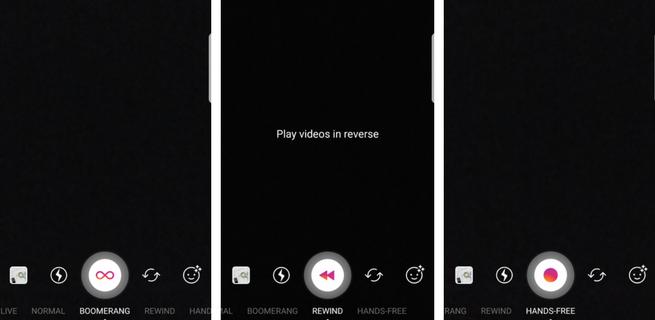
Step 3. Add drawings, filters, stickers, or other fun features to your Instagram Story
Here is where the fun begins! You can customize your Story and make it unique with text, drawings, face filters, and stickers once you have taken your photo or video.The most recent Story feature is the Face Filter feature. Located at the bottom right hand corner of your screen, this Face icon reveals a series of different face filters. Swipe left to try each one; once you’ve found your favorite, tap or hold the circle button to capture the moment! Once you’ve taken your photo or video, you can also swipe left to sift through different filters that you can apply. To add text, tap the Aa icon, type in your text, choose your text color and alignment, click Done in the top right hand corner, and choose between three different styles (no background, faded background, or solid color background). If you’d rather impress your followers with your penmanship or artwork, you can draw onto your Story, as well! Once you click the Pen icon at the top right hand corner, you can choose between different colors, pen size, and pen style. To add Stickers, tap the square icon with a happy face and you’ll be able to vivify your Story with locations (geotags), days of the week, and more!

Step 4. Upload to your Story directly from your camera roll
Want to add a picture or video to your Story but don’t have enough time to open the Instagram app? Don’t worry! Instagram allows you to upload images and videos taken in the past 24 hours directly from your camera roll. There are two ways to do so: 1. When you’re ready to upload memories of the day to your Story, open the Instagram Story camera and tap the icon in the bottom left hand corner that has a thumbnail of the most recent image or video you’ve taken. This will open your gallery; from here, simply select which media you would like to upload to your Story. 2. An even faster way to upload from your camera roll is by swiping down on your screen. Doing so opens the same gallery view!
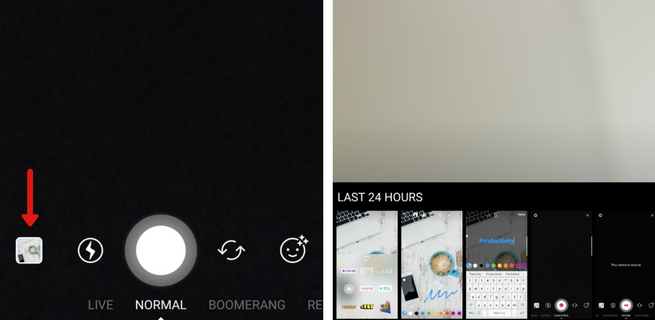
Step 5. Share your Story!
Now that you’ve taken your photo/video and personalized it, it’s time to officially share it with your followers. Navigating through your Story and your friend’s Stories is pretty easy. At the bottom left-hand corner of your screen, tap the + icon with a circle around it to upload your media to your Story and — voilà! Your profile photo will be encircled with colors, and your Story will be visible at the top of your feed along with other accounts that you follow!
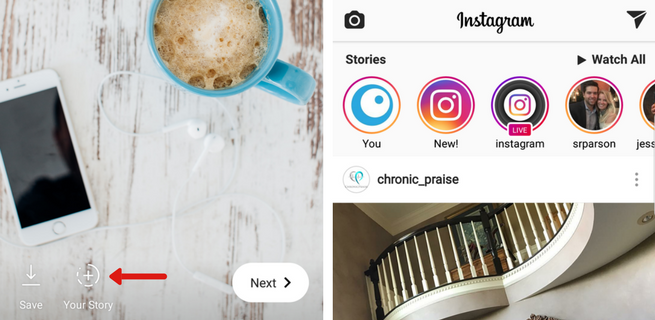
Now that you know how to add media to your Instagram Story, it’s time to start uploading — your followers are waiting! We hope you utilize these tips and social media tools to creatively share your everyday life with your followers. If you’re a business and looking for Instagram social media strategies, stay tuned for our next blog about how to post an Instagram Story for your business marketing. Thank you for reading!
Pipeline Social Media offers three approaches to help businesses increase their social media presence: full social media management, hands-on social media training for staff, and monthly social media monitoring programs to coach teams along the way. Pipeline also designs and develops custom websites and landing pages, search engine optimization (SEO) campaigns, blogging, and email marketing campaigns. Contact us to learn more.
Sarah Brown
Social Media Community Manager
Pipeline Social Media